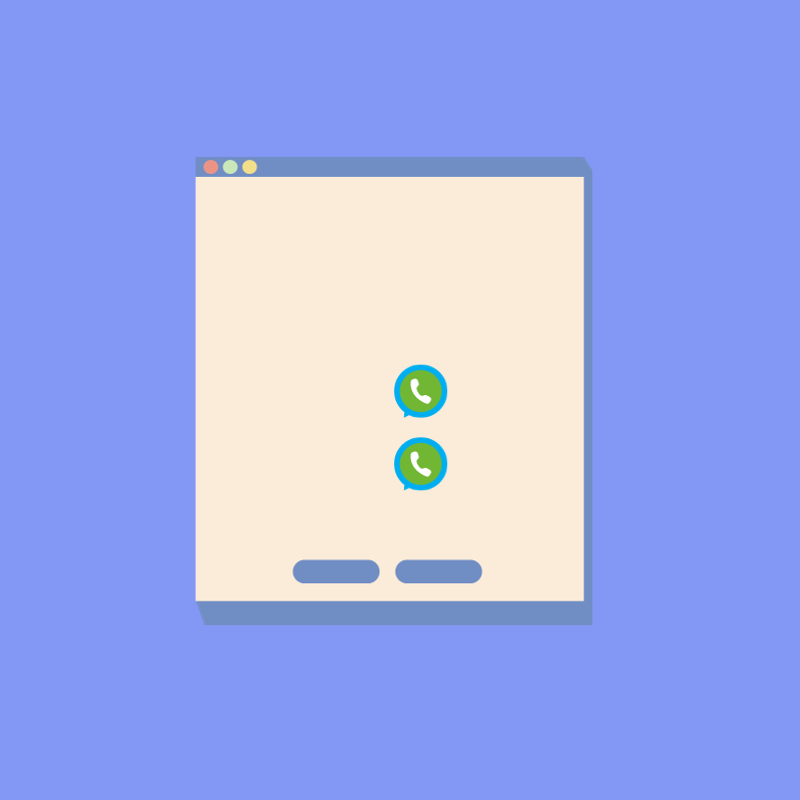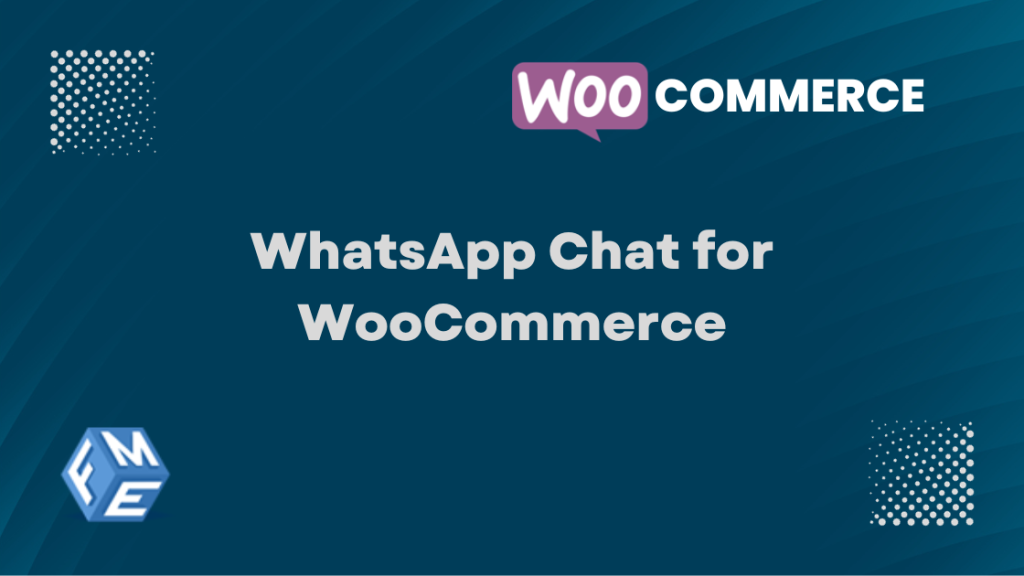
Why Choose WhatsApp Chat for WooCommerce
Quick and easy chatting options mean more customers will interact & ask more about your products or service. You can add a swift and robust communication medium like Whatsapp chat to your eCommerce website with the Whatsapp WooCommerce plugin.
This tool will help you add WhatsApp messenger to encourage customers to engage in a friendly and informal conversation with your support team. You can introduce staff members with availability to chat and answer customer queries. Write a predefined message for customers to interact quickly with the support staff.
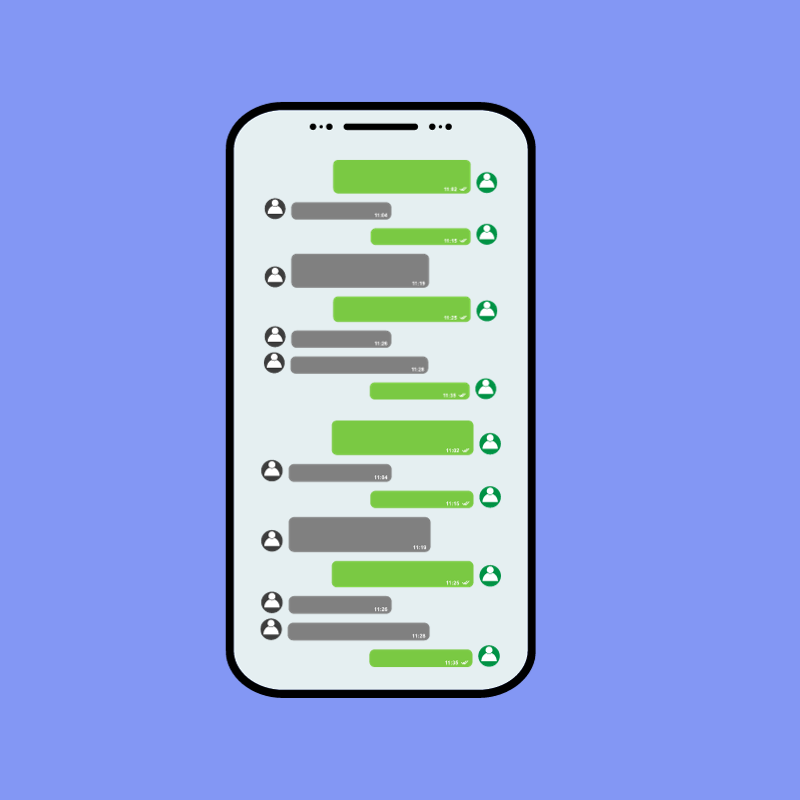
Allow WhatsApp Chat with Customers on Store
By inserting a WhatsApp widget, you can allow customers to initiate a WhatsApp chat right on the store and ask anything about a product or service you offer.
Add Unlimited Members to Support the Team
You can add an unlimited number of members to your support staff for keeping the WooCommerce WhatsApp chat active and responsive. Provide job title, phone number, and availability of the staff member so that customers can interact accordingly.

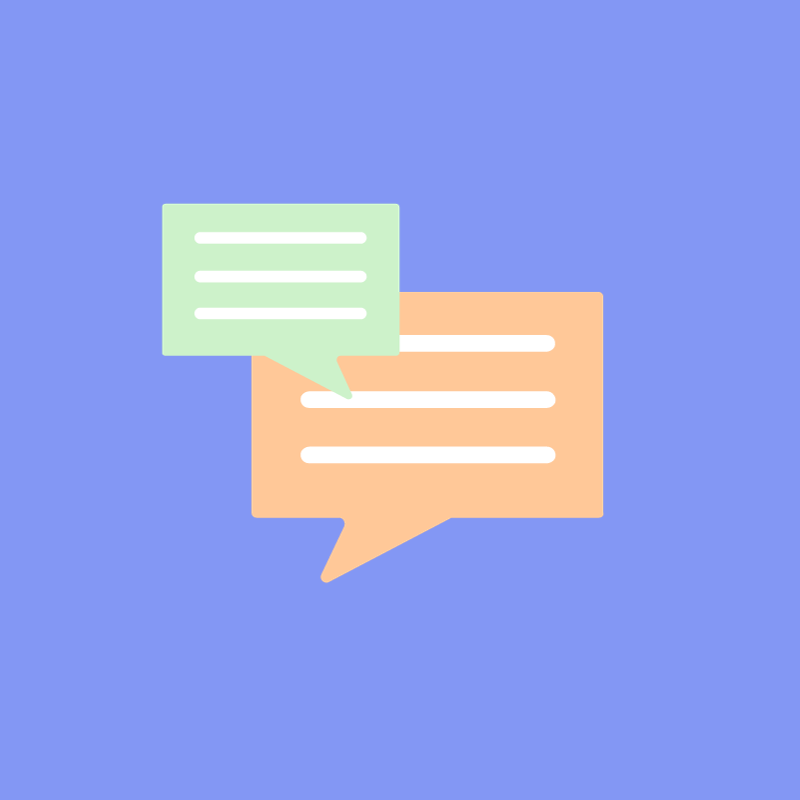
Write Custom Messages for Customers
WhatsApp chat for WooCommerce allows you to customize the first message so that customers can reach out to your support staff with a click.
Fabricate Messages About Support Staff
Compose offline descriptions for each staff member when they are offline with WhatsApp chat. You can use a shortcode to convey the return time of the member.
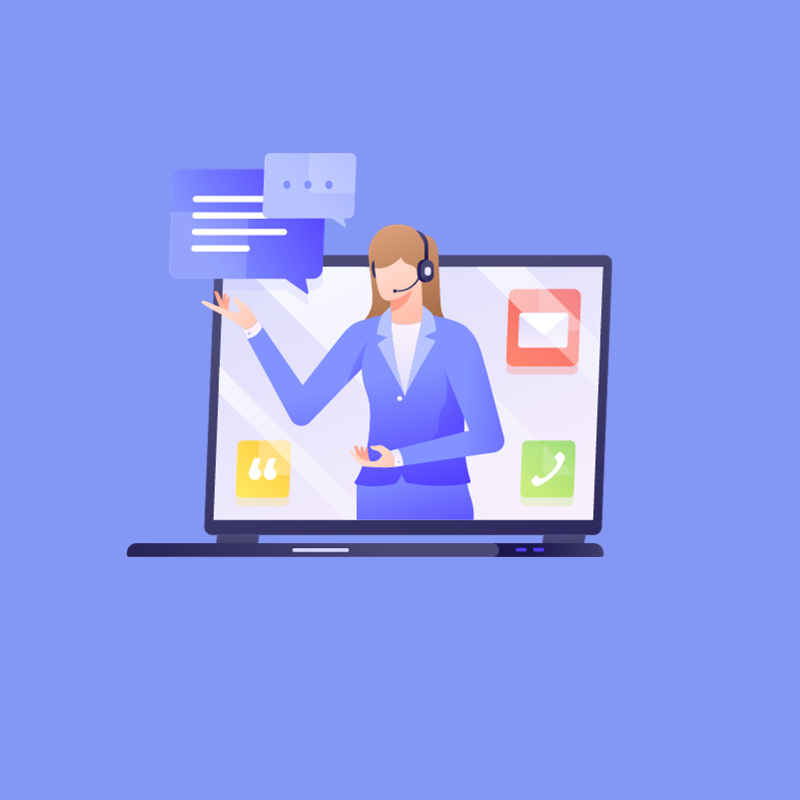
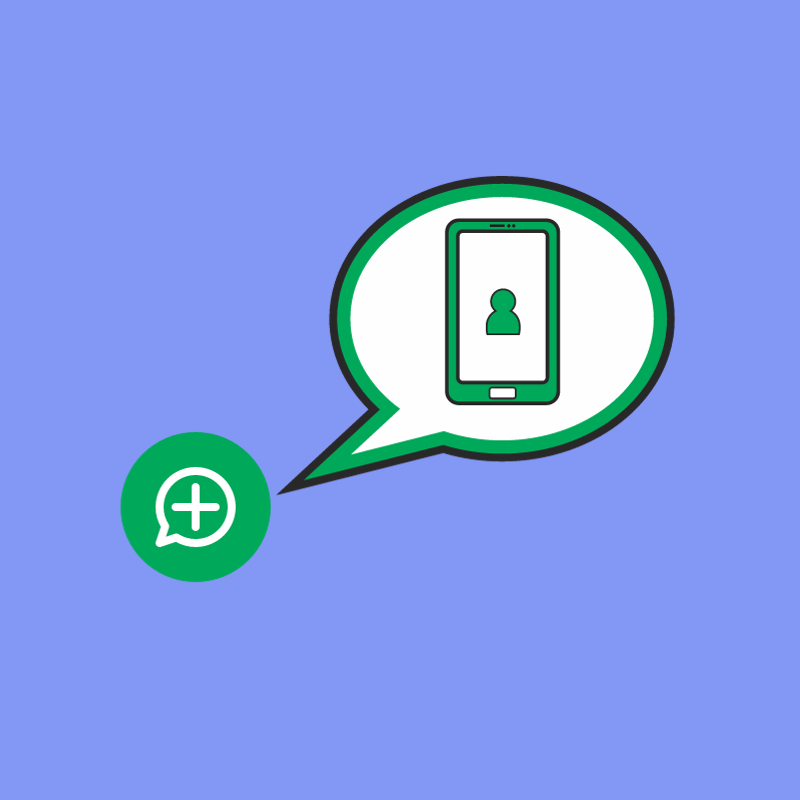
Add Floating Button for WhatsApp Chat
With a floating button, you can ensure that the WhatsApp chat button appears on various pages of your store such as cart, shop, single product, checkout, and my account pages so that customers can notice and use it.
Choose a Position for the WhatsApp Chat Widget
Display the widget button on the prominent position of a product or store page. The positions to select from include;
- Before a single product summary
- After a single product summary
- Before ‘Add to cart quantity
- After ‘Add to cart quantity